Spectora now integrates with ISN, a service that offers inspection scheduling, emails, payment and more. This might be a confusing move to some, as Spectora and ISN have a significant overlap in functionality. Here’s our perspective:
Spectora’s guiding philosophy has always been to do what’s best for our inspectors. We believe in building a good, sustainable business and a great product by listening to our customers.
We think Spectora’s streamlined business tools – including email automation, integrated payments & agreements, business metrics, and scheduling tools – will delight most inspectors and make running the back-end of your inspection company a breeze.
We also think ISN’s platform is excellent and packed with tons of great features that some businesses cannot do without. There are absolutely use cases where we’d recommend one over the other.
We believe you should be able to choose what works best for you.
We love the idea of a connected world where the consumer is empowered with choices. In tech we see this all the time – how many of you use an iPhone with Gmail? Or run Office on a Mac? Integrations with other services advance the industry as a whole.
To further advance your options with our platform, our roadmap for the near-future includes more integrations with services like RWS/RecallChek, Dropbox, MailChimp, ePN, and more!
If you’re an ISN user, here’s how to get set up:
- Run the ISN Integration Wizard in our Settings->Company->Integrations page:
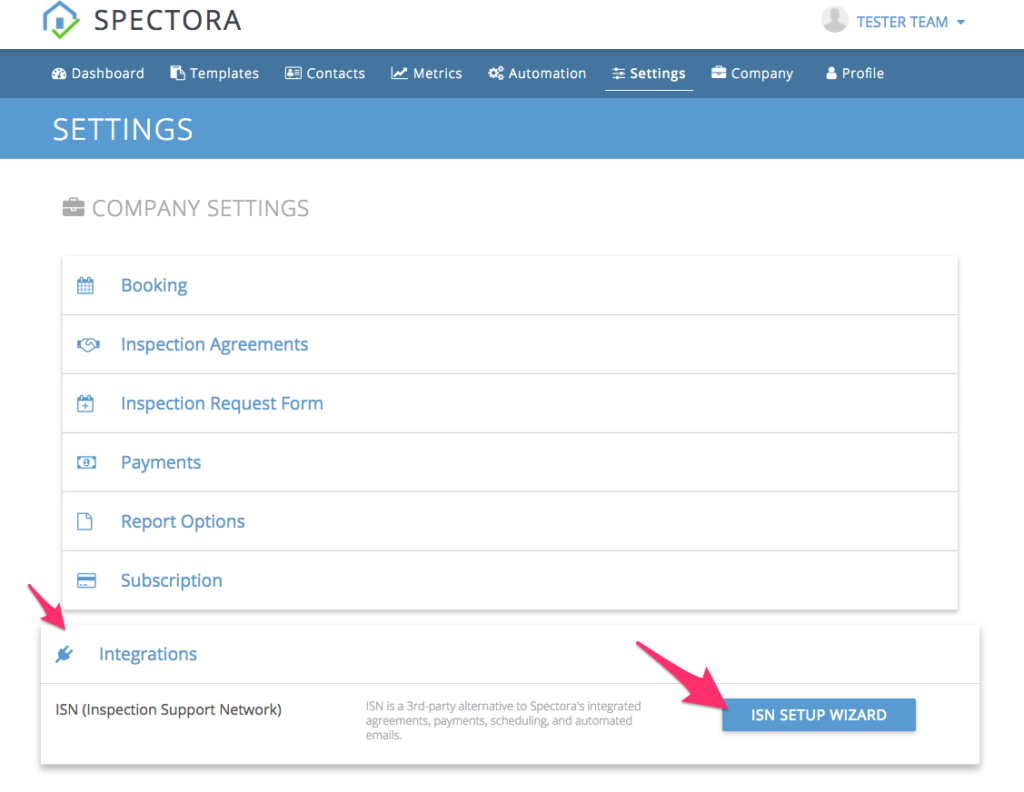
- It will ask you for your company key and integration keys. Get these from ISN under Settings->My Access Keys. Make sure there aren’t any spaces before or after the keys (easy to do when copy-pasting!):
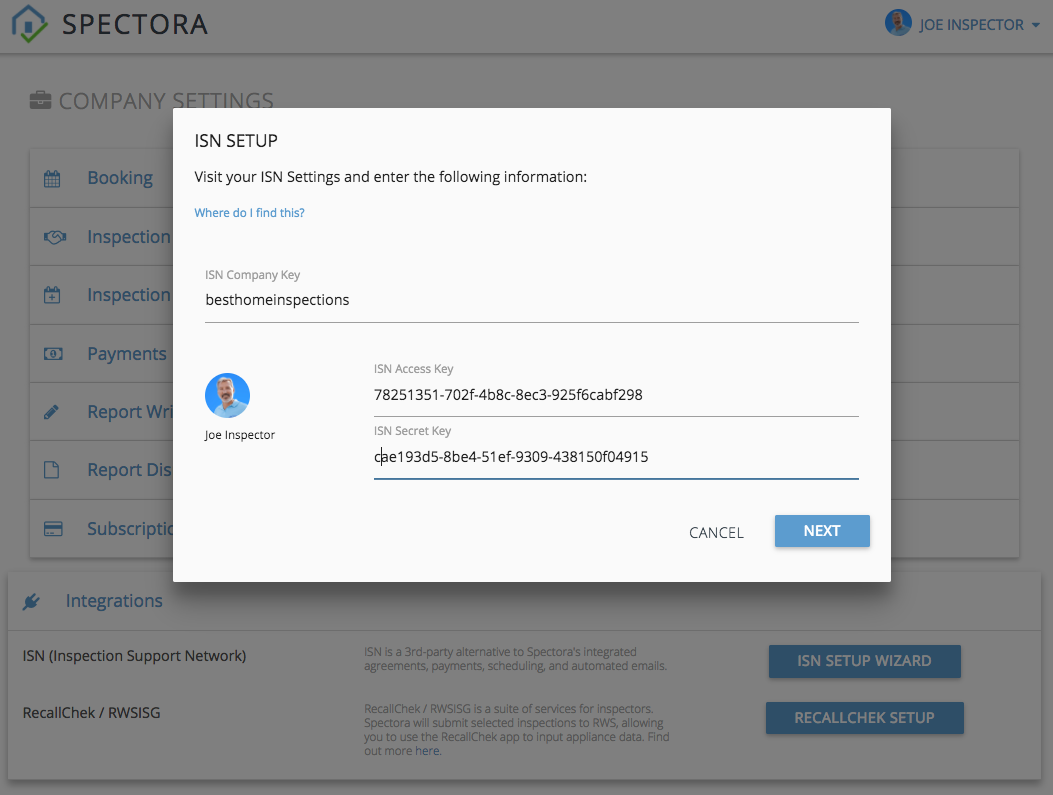
- Next it will ask for the domain, which is the root-level URL you see when accessing ISN. It should look something like this (your company key is NOT included):
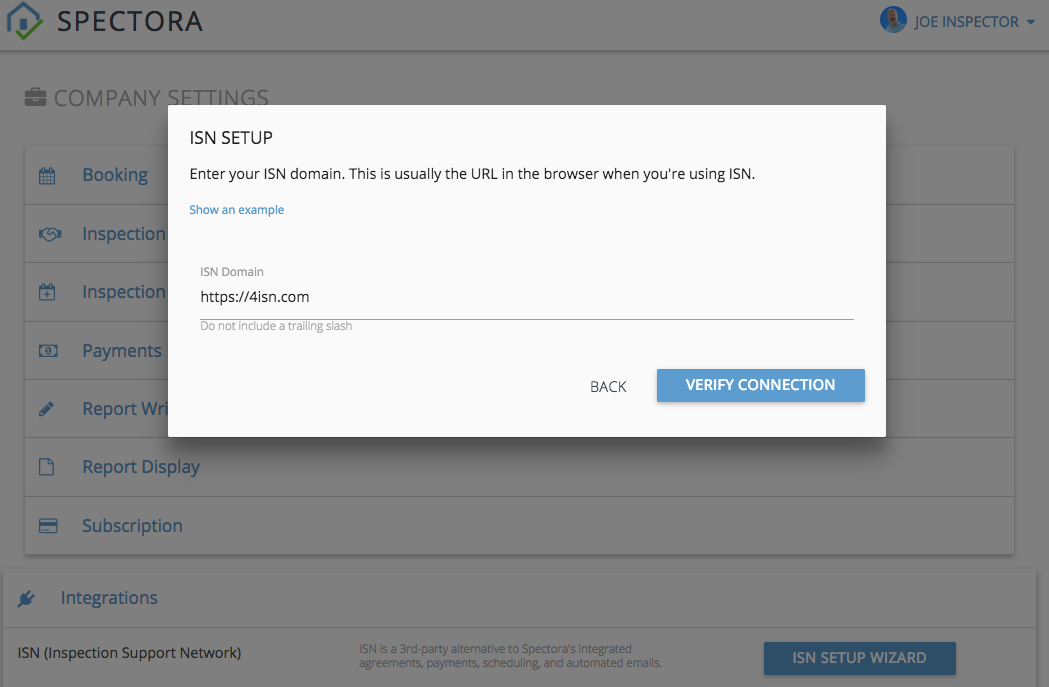
- Next you can choose which templates are used for your various ISN order types. You can also choose not to import certain order types:
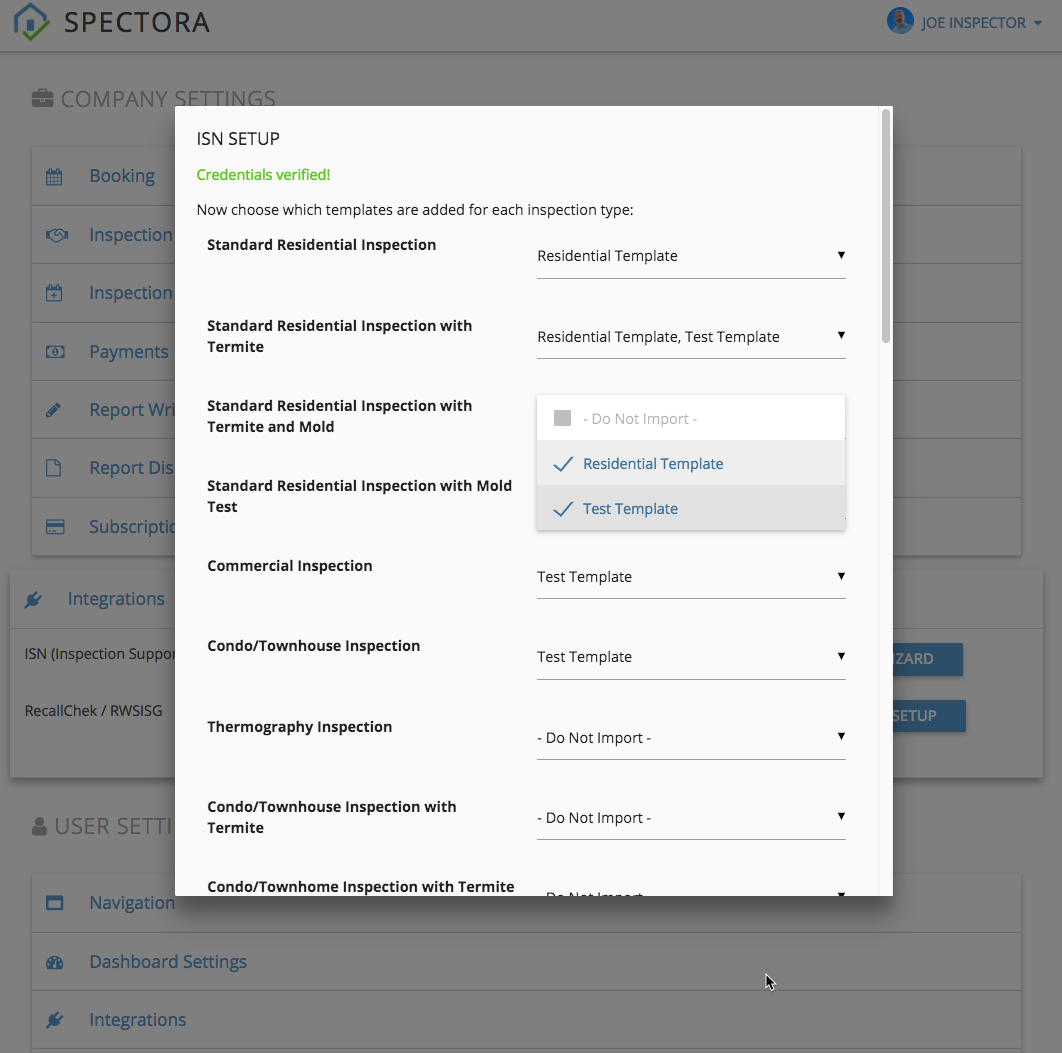
- Click “Next” and finally “Enable”. You’re all set!
Once enabled, our server will periodically check for newly scheduled inspections (“footprints”) on ISN and import them. You can also trigger a manual import from the dashboard:
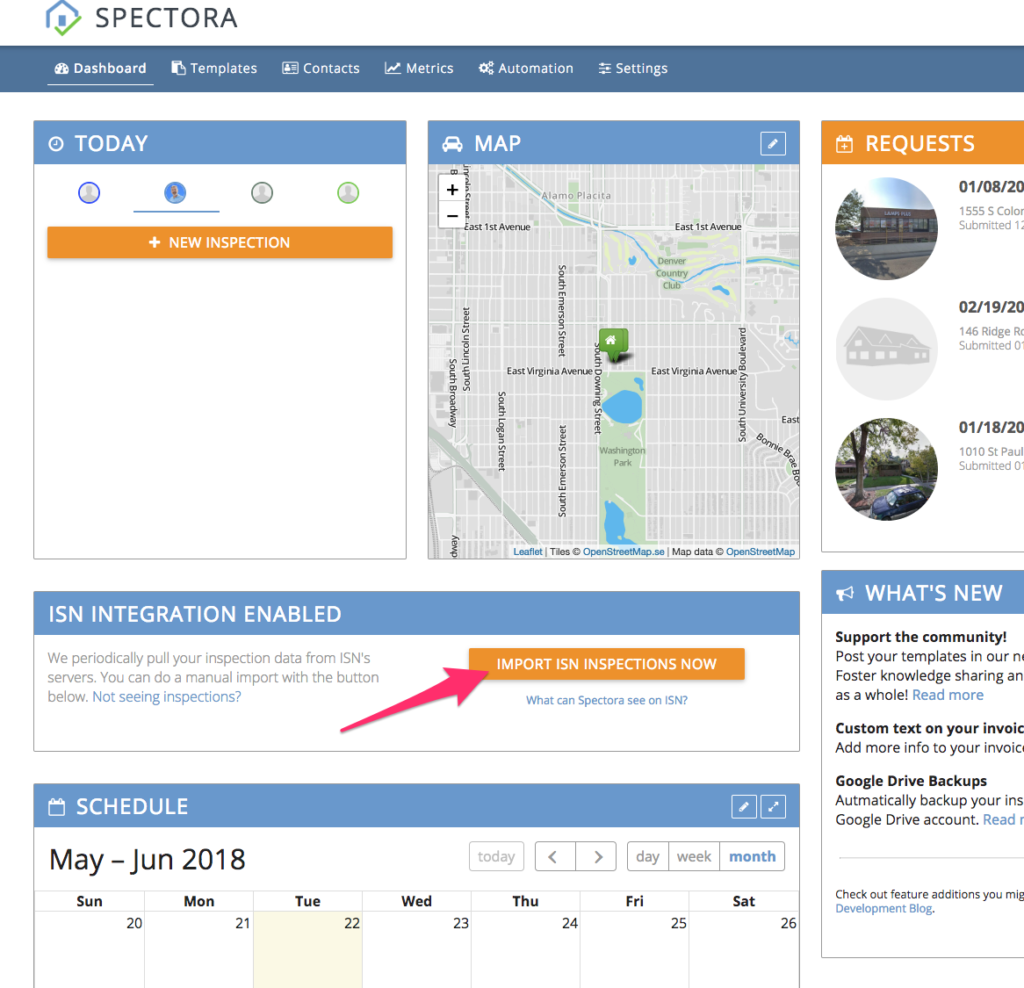
Any ISN-imported inspections won’t use your automation settings (i.e. no Spectora emails/texts will go out for this inspection.) Write the report as you normally would using our mobile app and web platform.
After you’re done, you’ll see a special button allowing you to publish the URL directly to ISN, with the option of “completing” the inspection (triggering ISN’s post-inspection communication.) All your data is preserved on Spectora’s cloud-based servers and database.


Should you choose to use them, you’ll still have access to all of Spectora’s business tools, including inspection metrics and contact lists. If you’d like to import your ISN data to Spectora, including past inspections, clients, and agents, we have easy automated importers to do so.
Troubleshooting
Not seeing your inspections come through to Spectora? Try these steps:
- Make sure your inspections are creating Footprints in ISN. This is set up on the ISN side. You can confirm this in ISN under “Inspections>My Footprints”. You should see a big green “YES” under the column “Footprint Exists?” for any inspection you want Spectora to import.
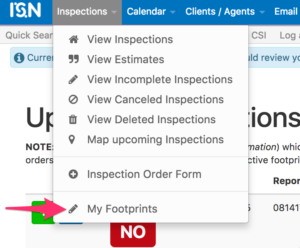
- Some other software vendors may delete your footprints after they import them. This might be happening if sometimes you see inspections import to Spectora and other times not. If this is the case, you should either disable ISN integration in that software or generate new API keys. (Horizon is one vendor that we know of that does this.)
- Spectora’s system requires a street address and zip code to pull in the inspection. Make sure those fields are filled out in ISN if you want them to be imported into Spectora!