ISN users now have even more flexibility with using Spectora! When integrating with ISN, you can now map your ISN order types to specific templates in Spectora. You can also choose not to import certain order types.
This allows you to have the right templates ready-to-go for your inspections every day. You also can keep your interface clean by not importing inspection reports you don’t use Spectora for. Here’s how to set it up:
Set up order type mapping
Simply re-run the ISN integration wizard in Settings->Integrations. If you already use ISN you must disable it first – don’t worry, all your keys will still be saved.
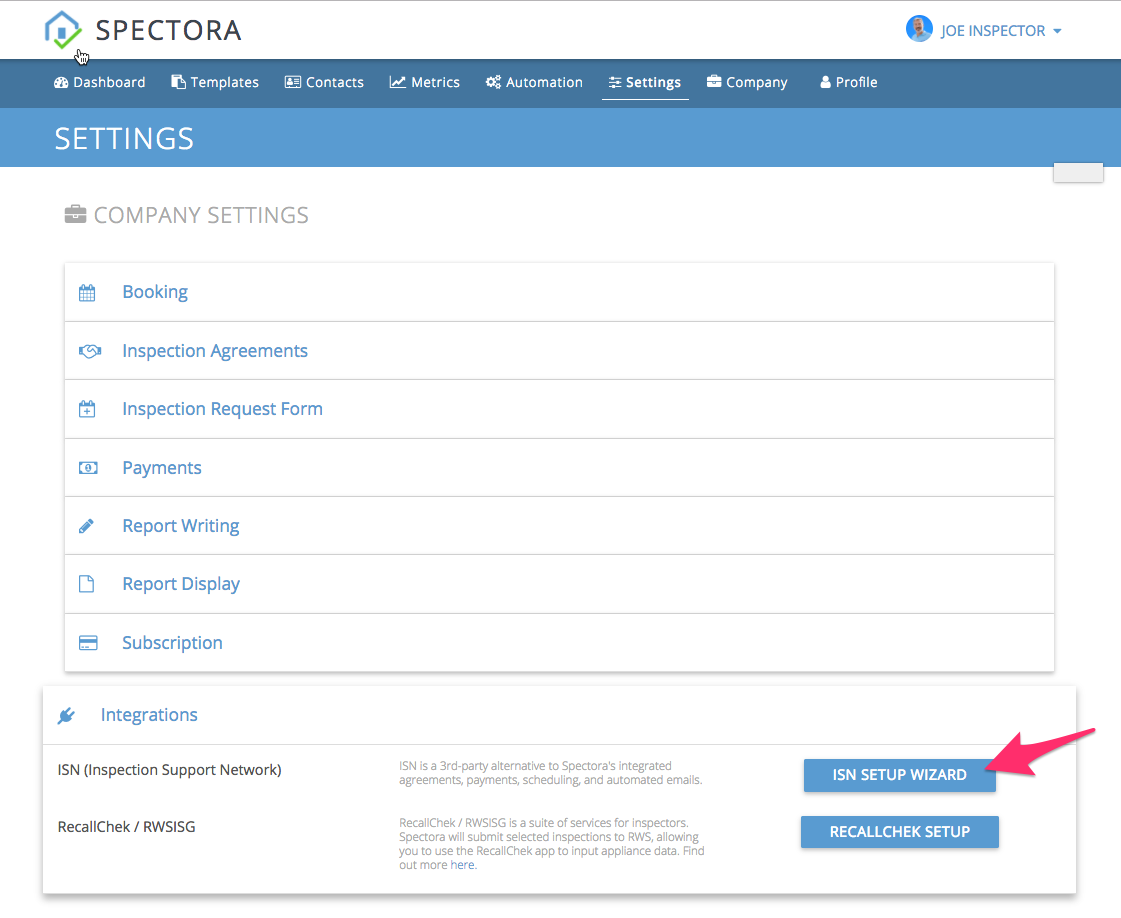
Step through the setup wizard. After verifying your credentials, you’ll see a new screen with your order types. Choose which template(s) will automatically be created for each, or leave as “Do Not Import” for Spectora to ignore these inspection types. Ignored inspections will not show up in Spectora.
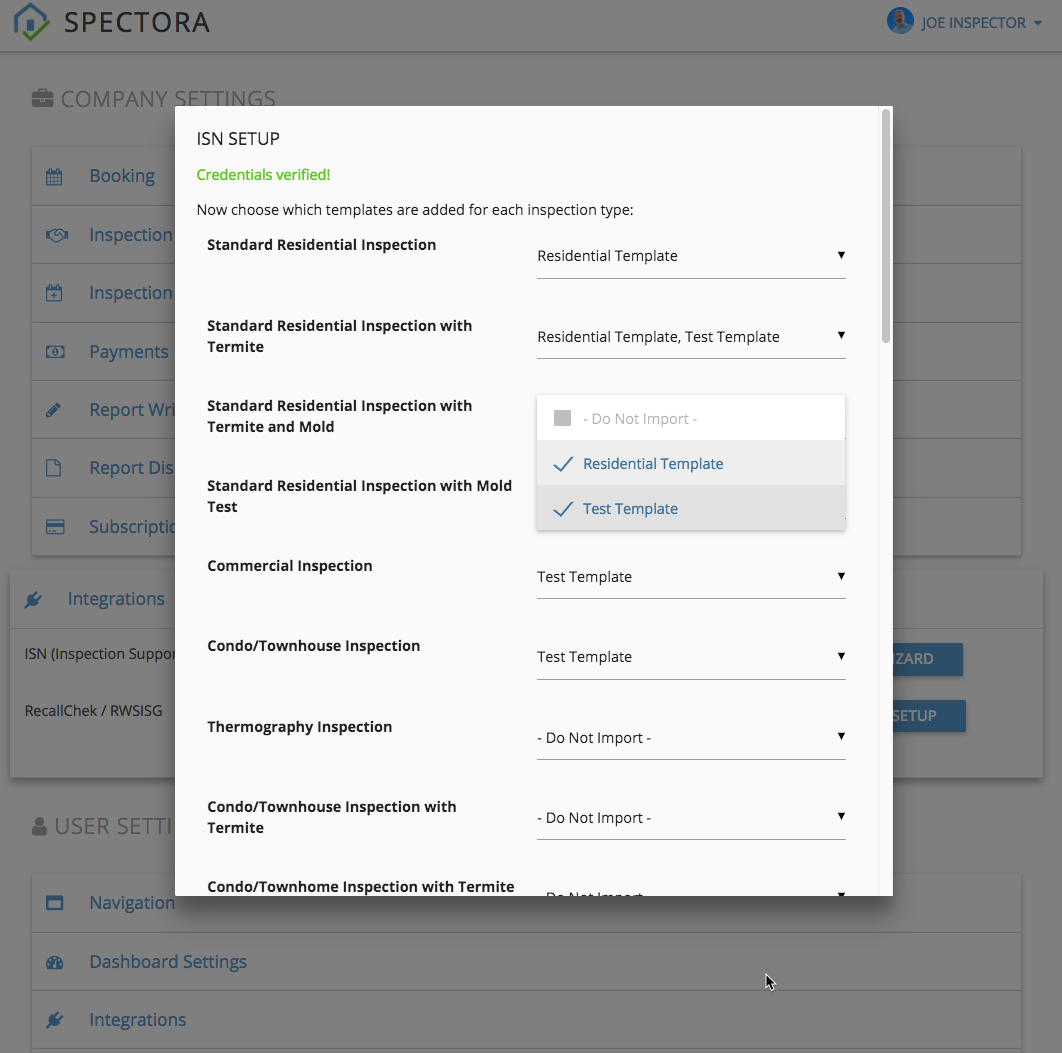
Click “Next” and finish up the wizard. That’s it!
These rules will apply to your ISN imports going forward. Note that changing the order type in ISN on an already-imported Spectora inspection won’t change the templates in place, as automatically deleting your reports could result in data loss. If you do end up needing different templates, either manually add/remove templates in Spectora or delete the inspection and allowing it to re-import.
You can always return to the integration wizard to change these settings at any time.
Saweet!!